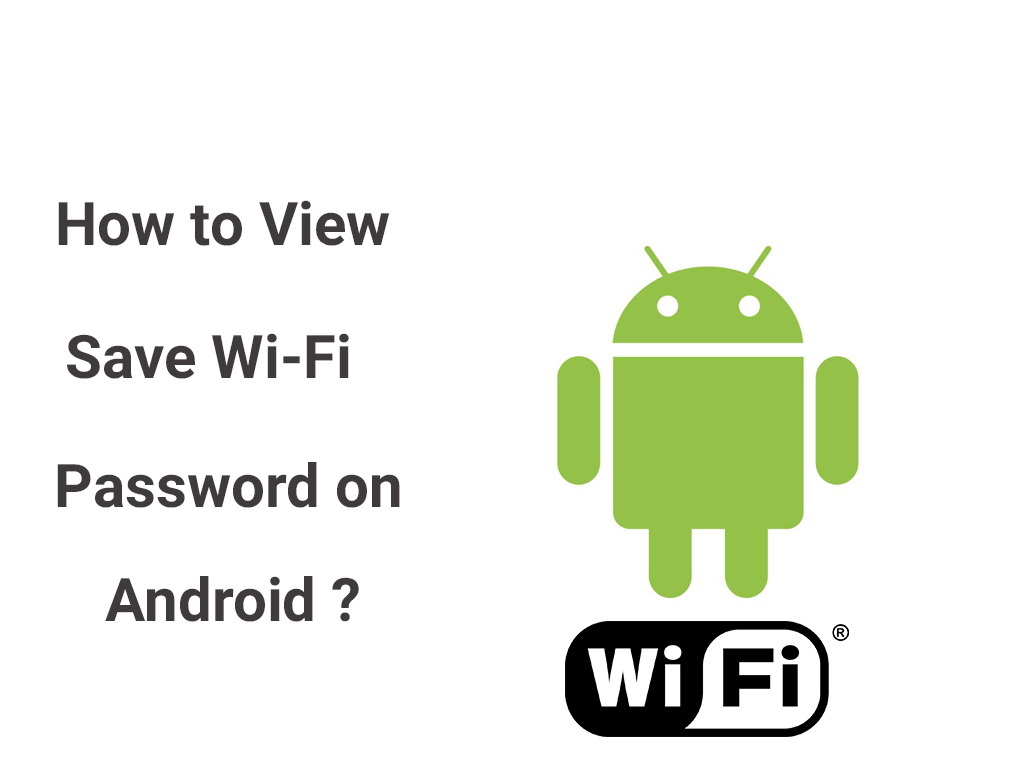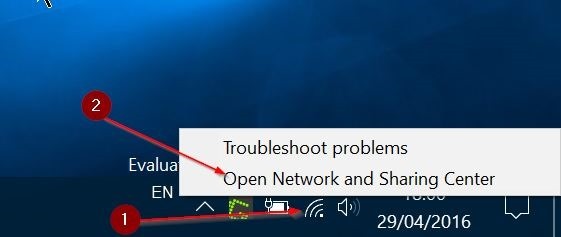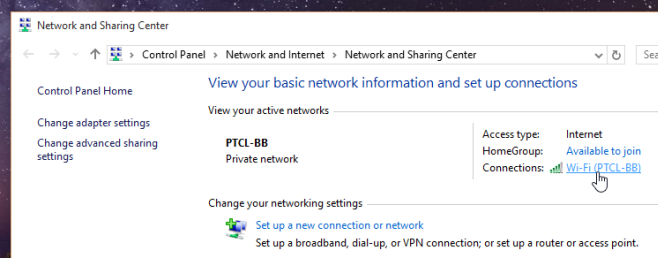Wi-Fi has become the most common use in the current era but with everything going on with people’s busy life, they don’t tend to remember their saved Wi-Fi password and keep up with but sometimes it can be really important to connect other devices and being able to find a basic solution on your own.
You too can be able to do so, follow our instruction underneath and know how to view saved Wifi password on Android, iOS, and PC.
-
How to View saved WiFi Password on PC while connected to the internet (Windows 7, 8 and 10)
- Right click on the Wi-Fi icon in System Tray of your Windows Taskbar
- Open Network and Sharing Center (you can see your connected network with basic network infos)
- Click on the network you are connected to initiated under your active networks
- Wi-Fi Status Dialog-box will be displayed, click on Wireless Properties
- You will encounter further wireless properties select Security tab
- You will see the Network security key hidden, make it visible by checking on show characters
How to View saved Wi-Fi Password on PC of previously connected network
- Run Command Prompt with administration access (Start–>Run–>cmd)
- Type command: “netsh wlan show profiles” to view your saved Wi-Fi profiles
- Type command:” netsh wlan show profilename=Your_SSID key=clear”
Insert the valid SSID in place of Your_SSID from the saved Wi-Fi profiles
Instead of Following the mentioned process you can also download various available password viewing software on internet. Some of our recommendations are:
- Wi-Fi Password Revealer: download here!
- Wireless Password Recovery: download here!
- Wi-Fi Password Decryptor: download here!
Finding the saved password from PC is easy but it is a massive trouble when it comes to smartphones. So, Here’s our method on how to view saved WiFi password on Android smartphones. Before we begin keep this in mind that this process will only work on the android device having root authentication and on iOS device that are jailbreaked.
Viewing saved Wi-Fi password on iOS
- Install the application called NetworkList or WiFi passwords from Cydia
- After installation go to Wi-Fi settings
- You will see a new option as Network Passwords or Known Networks
- Clicking on the option allows you to view your saved network password
NetworkList: Download here!
Wifi passwords: download here!
Viewing Saved Wi-Fi password on Android
- Make sure you have installed a free file explorer app ES File Explorer
- Direct to the path data/misc/wifi from the root directory
- Open the file wpa_supplicant.conf from the wifi folder
- Built-in html/txt viewer of ES File Explorer and root authentication allows you to view network’s SSID and password.
Caution: Do not Edit the file or you may have trouble connecting to your network
ES File Explorer: download here!
Related: How To Solve any Common Android Problems?
Related: How to use Night King Filter on Facebook?
For more tips and tricks follow Ingadget Nepal on Facebook














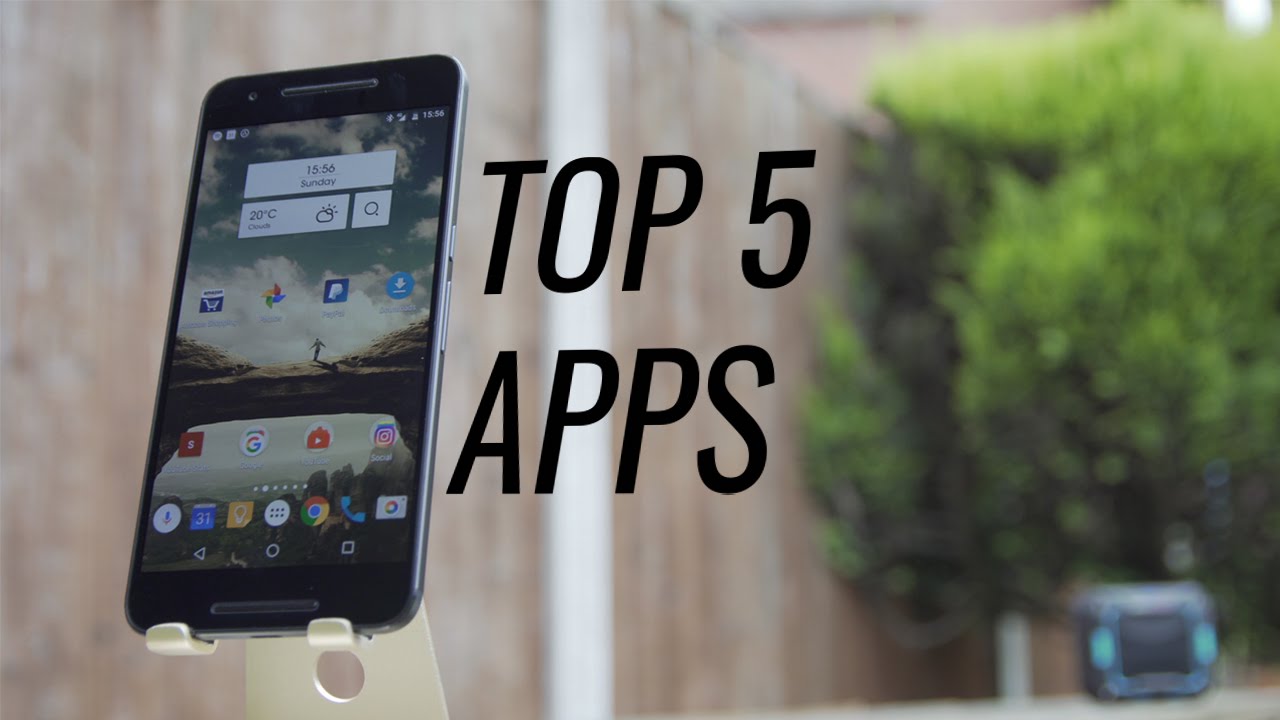









![[Tutorial]How to get official Android 8.0 Oreo update on your OnePlus 3/3T](https://www.ingadgetnepal.com/wp-content/uploads/2017/11/Oneplus-3t.png)